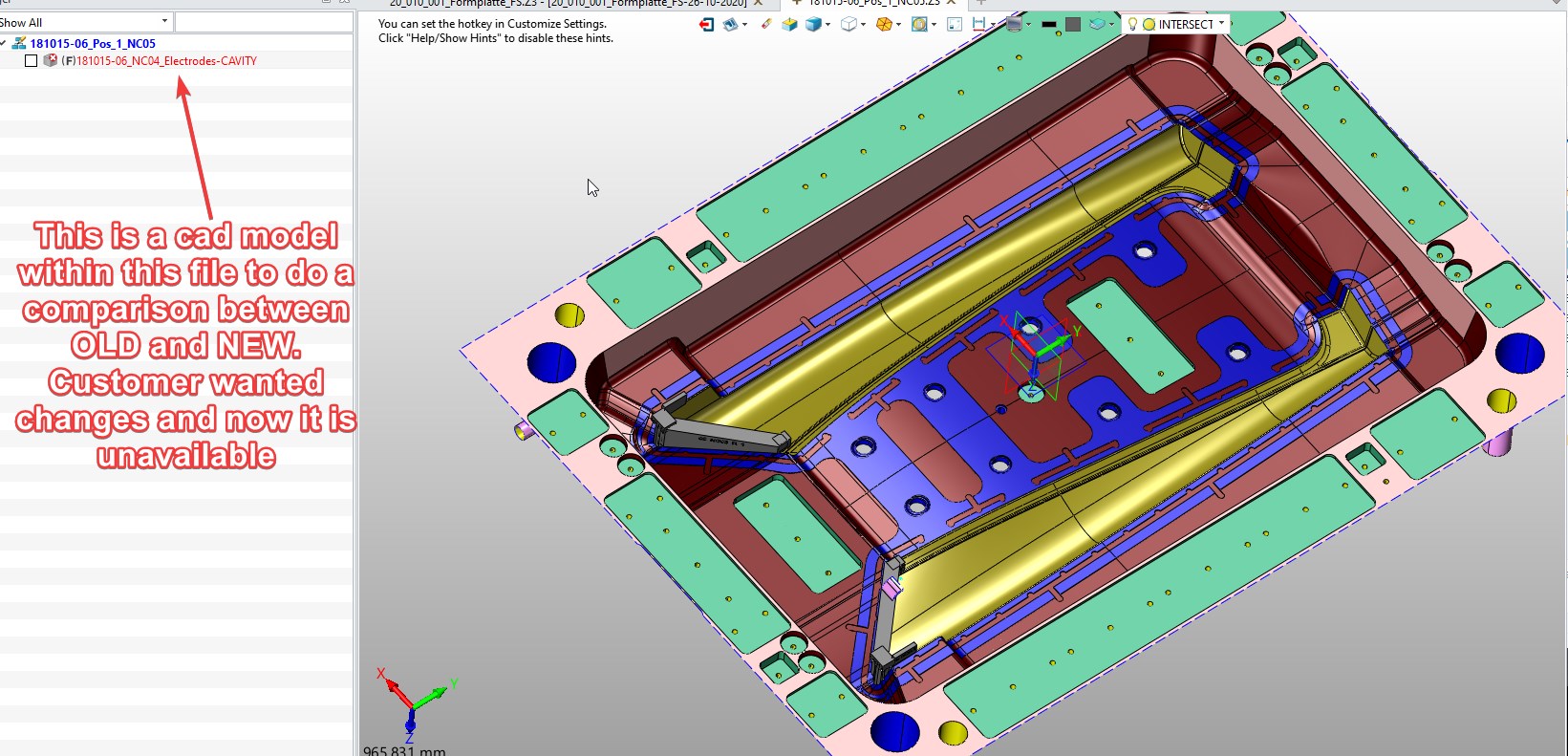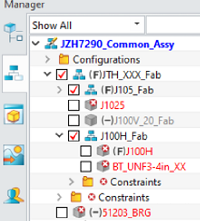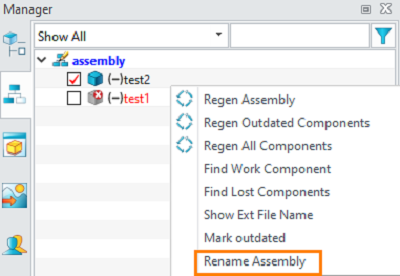“RIGHT ON TIME”.
As we have been discussing this topic, while reading the ZW3D Quarterly Technical Report-2020 Q3 I found this------
Question 6:
Today I opened my assembly file, and I found that some of my components are not displayed. In the assembly tree, there are cross icons on some components as the below figure shows. Why and how can I solve this issue?
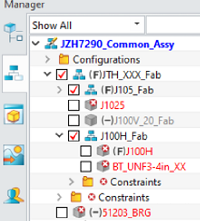
Solution:
The cross icon means that the component is missing and cannot be found by ZW3D. The most possible reason is that the saving path of the component or the file/ object name has been changed.
Once you encounter such a situation, take it easy. First, you need to check where you have put the missing components, and whether you have changed their names in Windows Explorer. If you figure out the new saving paths of those components, then make sure that they are included in the search paths, and the option “Auto Search” is turned on. Then you can follow the below steps:
(1) Use “Change Component” to update the missing component.
(2) If you want to update all the part files that using this component, you can batch update by Utilities->Find/Replace Name:
Step 1: Select “Selected files” for Scope
Step 2: Add the search path
Step 3: Set “File and object name” as Type in case that the file extension of your missing component is Z3PRT.
Then you can start replacing. After that, re-open the assembly file, and click “Unsuppress” to let the missing components show correctly.
By the way, it is strongly suggested to rename the part files in the assembly manager as shown below.
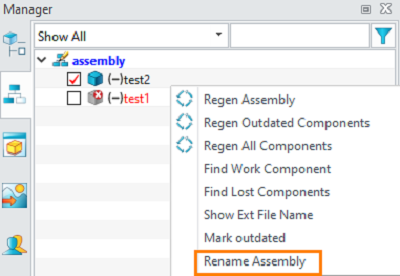
There are a few more questions answered there, so when you have time, definitely, you will find VALUE.
Regards
Alan