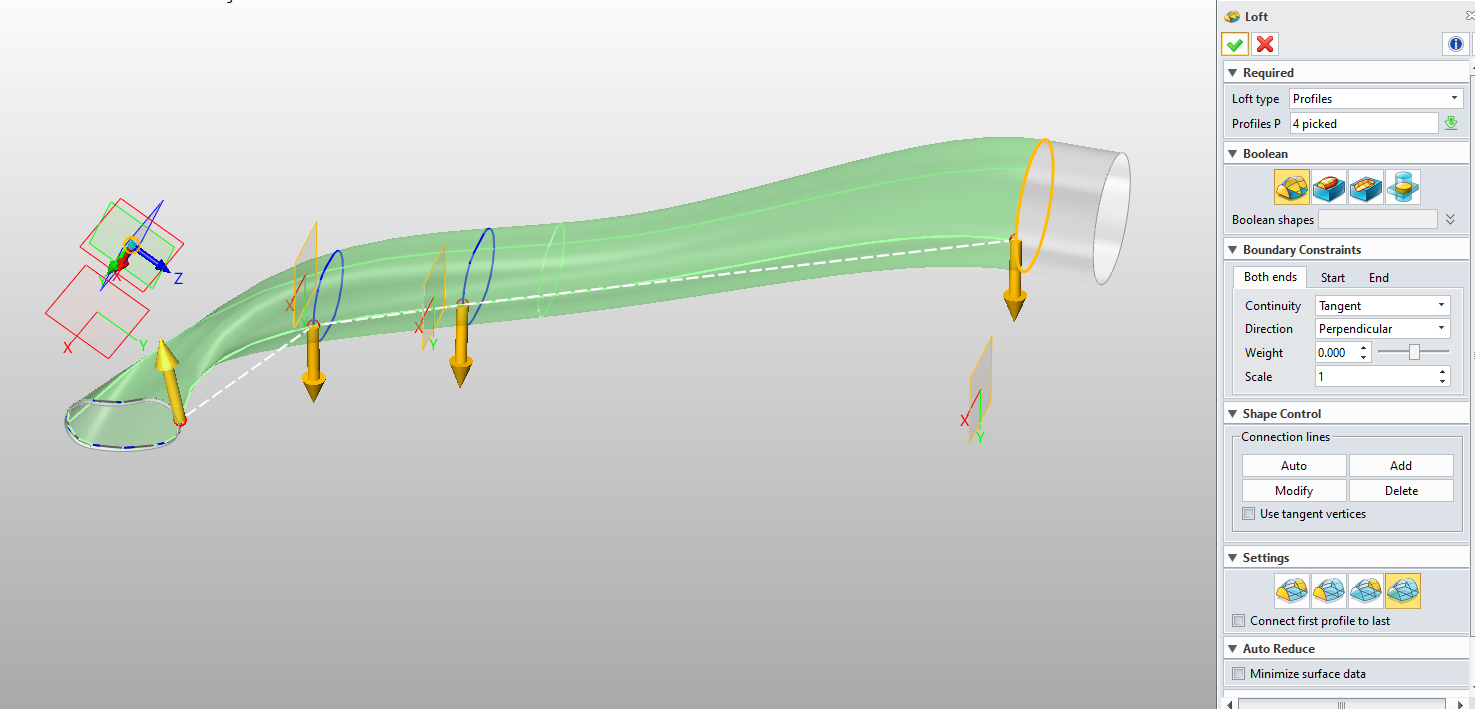
Is there a method to flip Loft direction arrows?
Because according to Murphy’s Law, If you select more than 1 profile, you will have at least 1 profile in the wrong direction.
If the Loft that has a separate Sketch per profile, hover and select direction, no problem.
If the profiles are derived from Curved Lists, the List entities need to be selected in a consistent order.
Manipulating the Connection Lines does not alter the direction.
Is there a trick to reverse these?
Cheers
Wayne
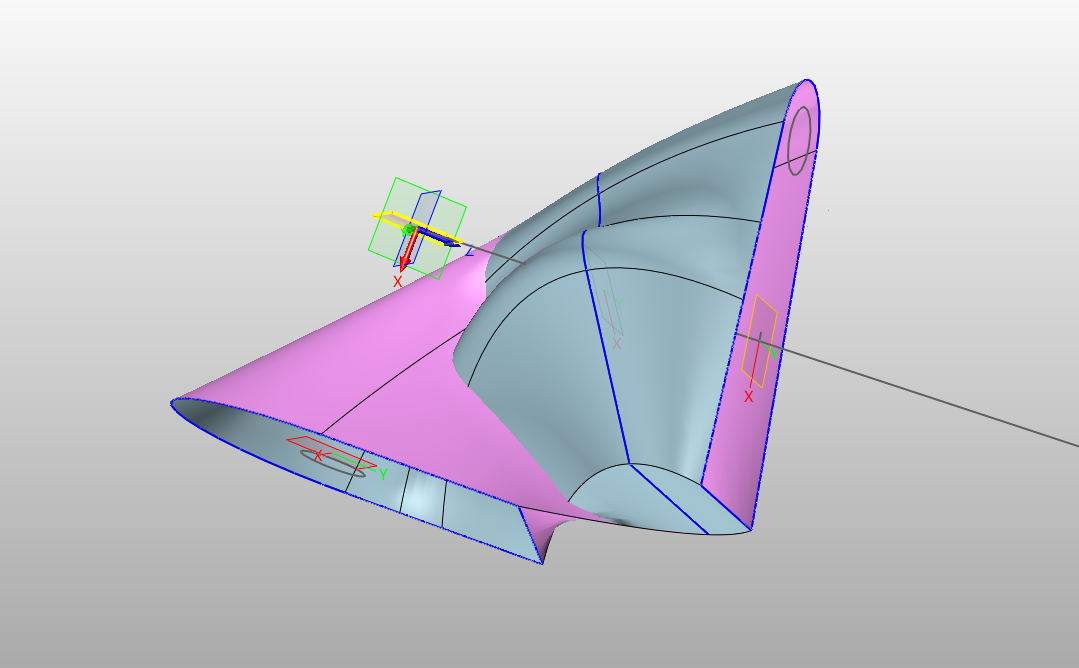
LoftTest.Z3 (68.4 KB)
For those who are keen, I’ve attached an example
One workaround is Flip Plane 9, and rework sketches, not the best option if you are 6 weeks in.
Cheers
W
Hi Wayne,
use Auto.
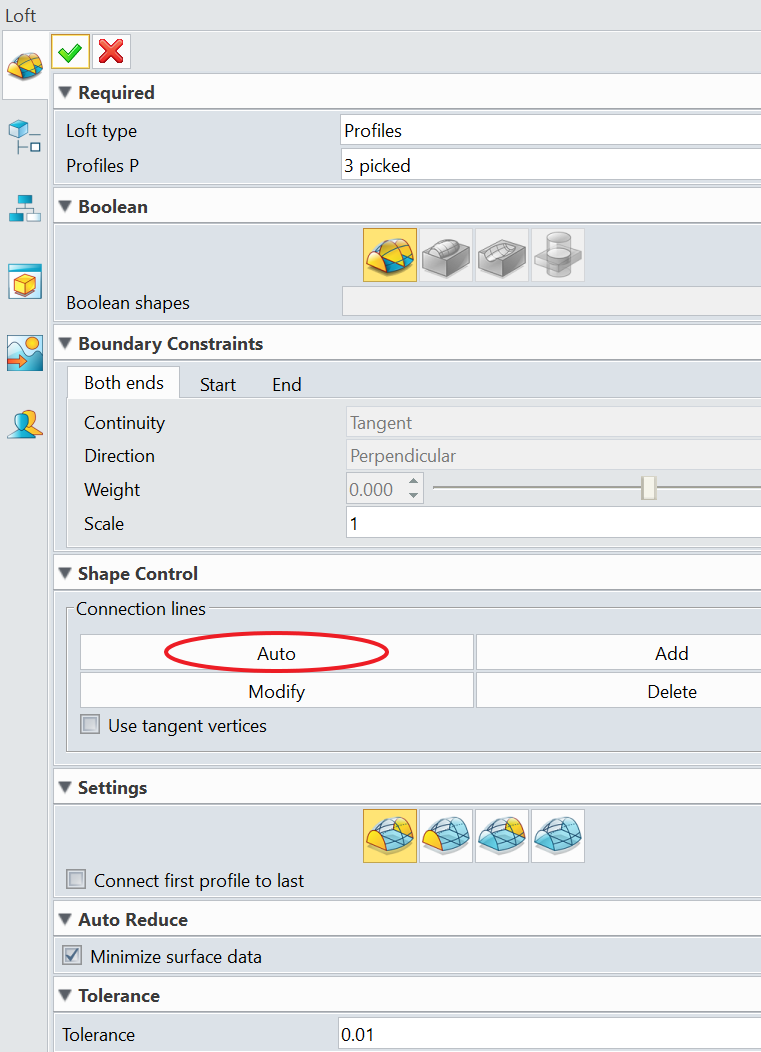
If that does not give the result you want, Delete or Modify the connection lines. Less is more.
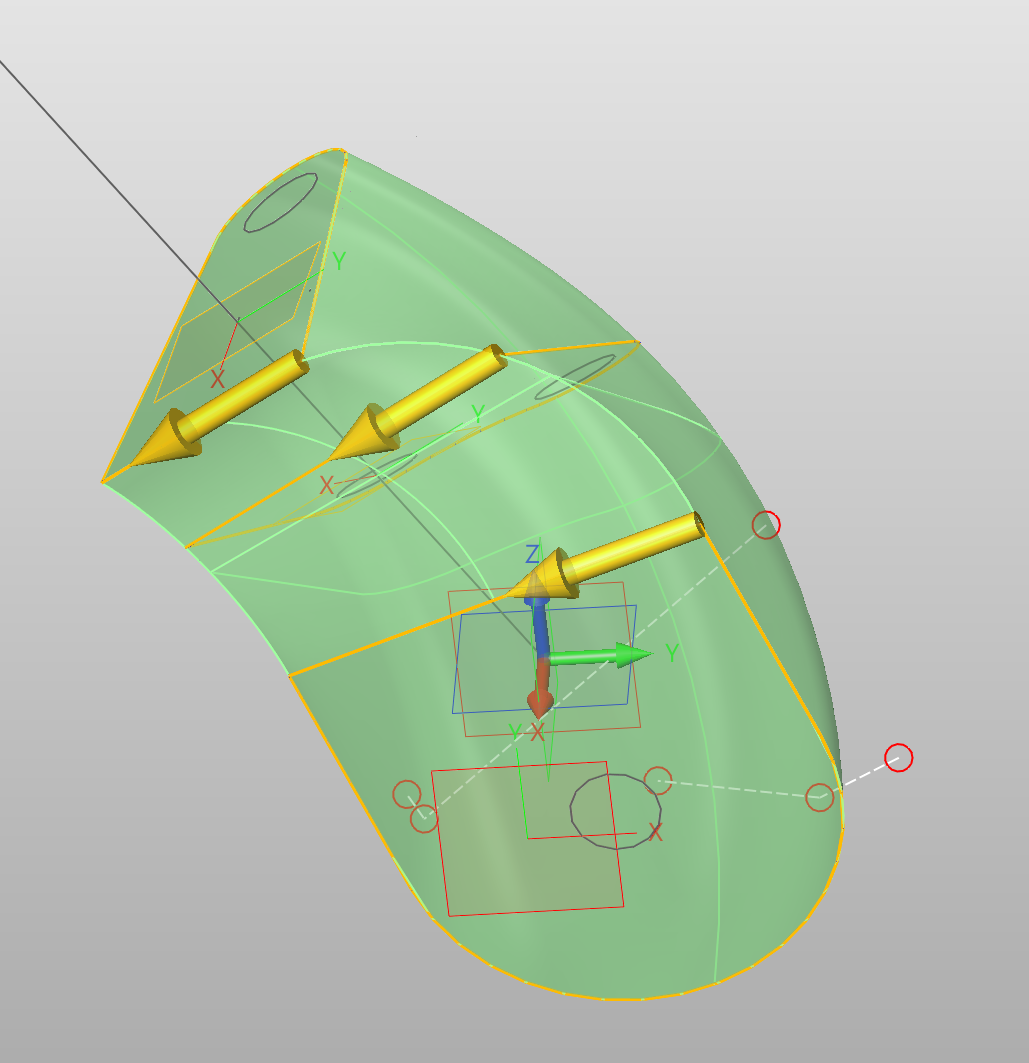
Perhaps the best tip beyond that is to extrude he to end curves away from the loft before the edit then use the edges of those shapes instead of the sketch.
This will give you tangency control as well which in most cased is required to get useful shapes.
You will need to use pick filter and perhaps blanking to get exactly the desired results.
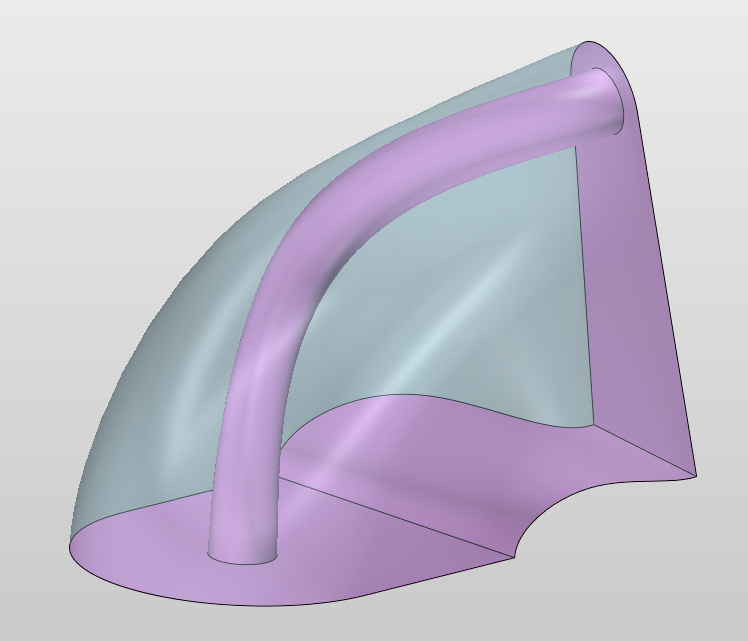
And here is the model…
LoftTest_Paul.Z3 (130.5 KB)
Cheers
Paul
Hi Paul
Thanks for taking a look at this.
Whenever I use Auto, I end up deleting them and going manual. In this case, Auto works, but only after your clue. Pick Filter.
With Pick Filter set to Curve List, arrow direction can be pre-selected by hovering, which is what I was looking for.
Thanks Paul
[Solved]
Cheers
W
@WJones
You can not change the direction after the selection. When you mouse over your profiles you will see the arrow show up, if you move your cursor along the profile to the opposite side of the arrow shown it will flip the direction. Once the arrow is facing the correct direction then click on it.