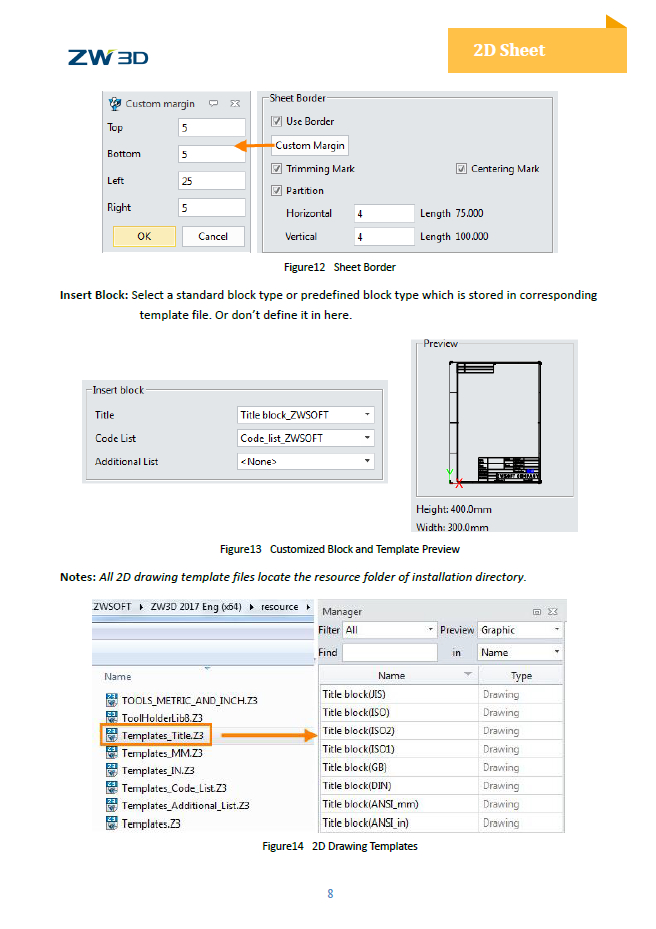Hi All,
Most of us rush into producing models only to discover when we go to make drawings that it is hard to get nice output.
The key to success is setting up templates and styles.
In the simplest terms you need to create your own Part Template first.
Open File/Open/Templates create a New part(or use original Part Template) and and edit it’s attributes to be what ever you want. You can set up dimension colors, point type etc.
Most importantly open Part Attributes and set up your standard entries .e.g Designer/Manager etc.
Then for all part data NOT included in standard attributes, use the User Tab and create the fields you would want to see in a drawing. Everything - If it is not used that fine. The more the better - note: you cannot change order of fields.
FYI. I set up DWGName as a field with DWGName? as the data. (adding ‘Fieldname?’ is a good way of seeing if the fields are filling correctly.
Set the default material you work in the Material Tab
Save the Template file. Reboot Z3
Open the Titles_Template file in Language/en/Resource folder and choose a Title block closest to what you want.
Edit the title block in the same way as you would a sketch. Dimensions constraints etc are fine.
To insert auto-fill fields, use Text Editor and select Expression/Variable to insert fields from the attributes in you new part template. You can format the text but do not change the syntax.
Once you have a suitable Title including company graphic address disclaimers, property rights etc, SAVE.
Reboot Z3.
Now Open Templates file again and choose a Paper Size Template - e.g. A3 Horz.
RMB on the Sheet Format for that page an choose Edit.
Now you can make a custom title, border selection to make the page yours. When done,
Save As and give the Template you name.
Note: You can have multi page templates with different title blocks - you just need to make different Title blocks and set up each page as you want. Note, make sure you are on page 1 before Saving so it opens on the first page.
Save and reboot.
Now in the Files Tab of Config, point to your custom Part Template if not already the default.
Point to the custom drawing template. Exit config and save.
If you are correct, you should see you templates in action next part or drawing.
Cheers
Paul